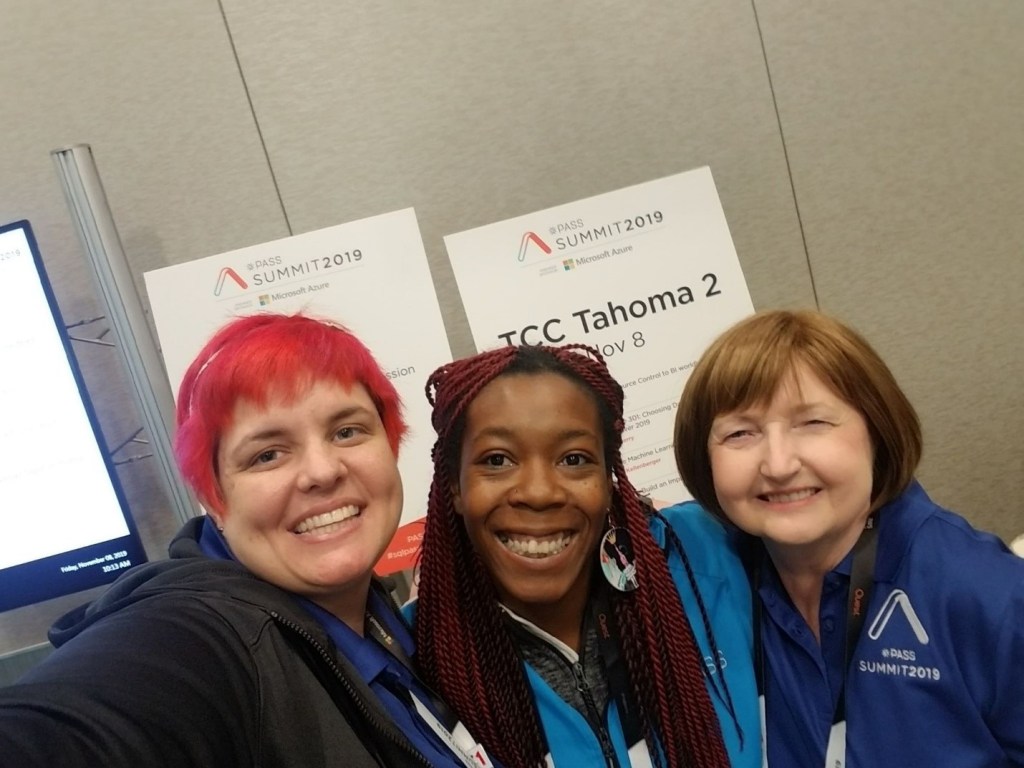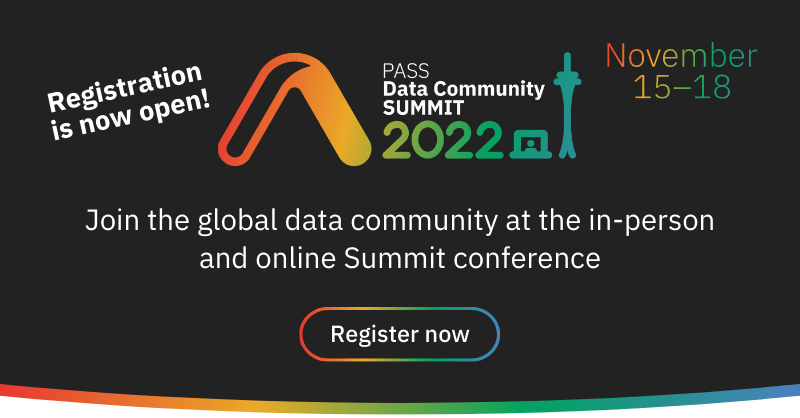I’ve been in contact with Nikita from time to time since PASS Summit last fall. She’s had so many ups and downs over the last five years and has recently been diagnosed with PTSD. For those of you not familiar with her, here’s a summary of her story:
I met Nikita at PASS Summit 2019 when she was the room monitor for my session. She could tell I was feeling extra nervous about my presentation and helped me relax before going into the room. She impressed me so much with her joyful outlook and positivity that I included her story in the December 2019 WIT Newsletter in an article about what goes on behind the scenes at Summit. I felt that she was something special, we talked about a possible blog for her or some podcast interviews.
Of course, the world turned upside down a few months later. Nikita contacted me with some horrible news. She had been at a protest with a friend when she was shot in the face by law enforcement. Because of that incident, she lost sight in her left eye. Nikita has dealt with constant pain in her face due to complications of the second surgery where she has ended up with a metal bracket and a rubber band and support of the damage to her left eye. The cold months have an extreme effect on her mobility
Obviously, the trauma and injury have limited her ability to work and cause so many problems in her life, but she had found a job at a bakery that she really loved. Things seemed to be turning around for her, and she decided to try working a week at the convention center — the week of PASS Summit 2024! She probably greeted you at the door or gave you directions if you attended the Summit. She was still the “ray of sunshine” that she was five years ago, but she’s so good at hiding her pain. She made an impression on many people that week!
Just when things were turning around for her, she was attacked in her apartment building the last day of the event. So many people in the US can go from stability to dire straits in the blink of an eye. Nikita found herself unable to work for several months with bills piling up.
Unfortunately, there was another turn of events and Nikita was severely hurt this weekend in a scooter accident. Coming home from a Christian rap concert one block away she had left ended up hitting a pothole and well the rest leaving her at Harborview for 7 hours and suffering injuries of swollen hands legs ankles scrapes to the knees face hands ears etc. Now Nikita is laying back up trying to endure her new situation. I literally just found out of Nikita’s injuries, and I said to her are we going to need to Bubble Wrap you??
Today, she is still at the bakery and enjoys working at events such as cake tasting and prepping ingredients after hours. She was thrilled about being asked to work at an event at the Chihuly Glass Center and hopes to be able to work at more events.
Recently, she visited her sister in Las Vegas and stayed at an Air BnB. The owners were especially kind to Nikita, and she asked me to share the link in case anyone would like to know about a great place to stay near the strip. It’s newly remodeled and perfect for longer stays.
One of the things that I admire about Nikita, is that when life knocks her down, she always gets back up and tries again. She’s always a “ray of sunshine” no matter what comes her way.
Please reach out to me if you would like to get in contact with her.